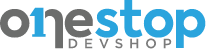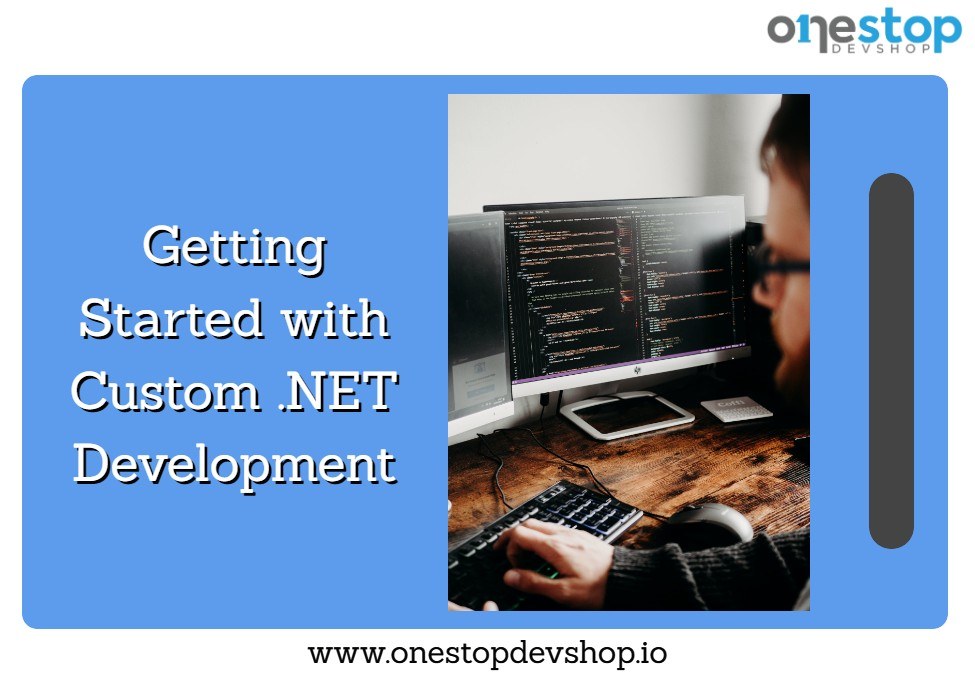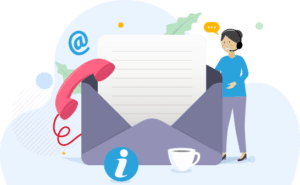Despite the rapid ascent of popular JavaScript frameworks and other development technologies like PHP and Python .NET remains a top software development technology. You can confirm this from last three editions of the Stack Overflow developer surveys, where .NET development remains the most in-demand skill in the job market. Job market stats from trackers like itjobswatch show a steady increase in demand for .NET developers.
In this series of articles, we will be guiding you on how to start custom .NET application development from scratch even if you are completely new to programming. You will learn the basics of development in .NET, the technology stacks used, the tools, target platforms, architectures, and more.
What is Custom .NET Development and Why is It Important?
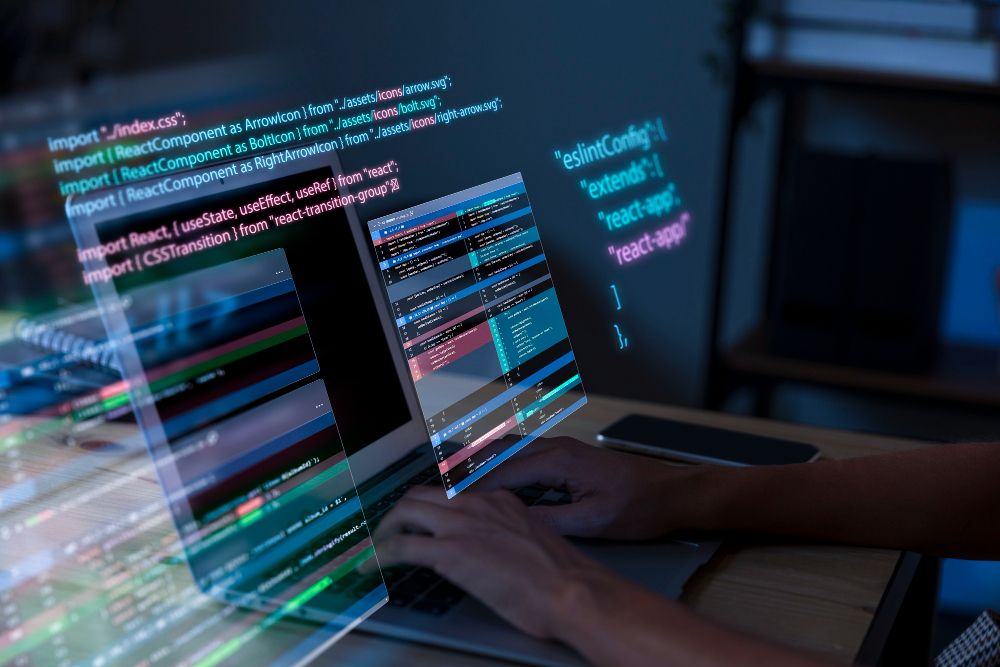
Becoming a custom .NET software developer means you will be tasked with creating or coding software applications and or business solutions using a chosen .NET technology. For instance, you could be hired to build a ticketing system that runs on a Windows server using .NET Core or ASP.NET.
Custom .NET applications are tailored or designed to meet very specific needs for a business or individual that cannot be met with already available off-the-shelf software or SaaS. For instance, using the ticketing software example, you could be tasked with developing a ticketing system that works within a business’s operational setup integrating with existing hardware and software.
The .NET family or software development stack is used to build all kinds of software for different platforms. Save for the Windows-only .NET framework, you can use .NET to build applications for the web, Windows, Mac, and practically any platform or architecture you wish to target. Such versatility makes .NET a very useful technology for modern businesses and individuals.
Developing custom .NET applications mainly involves designing and coding applications from scratch based on the requirements gathered by the system analyst or architect. In smaller organizations, you may even act as the system analyst, coder, tester, and implementor or custom solutions.
There are many reasons we can mention why many people still consider .NET developers as very important experts today. Here are three of them:
Competitive advantage- Building custom .NET applications allows businesses to add features and functionalities that are not available in popular off-the-shelf solutions- this gives them a competitive advantage either through differentiation or optimization.
Software matches requirements – Custom software development is still a preferred approach to solving complex business solutions as it allows the developer to precisely match requirements. The upside of this approach is that the project owners get an application that is effective and efficient.
Better integration- Many businesses that hire custom .NET application developers already have IT hardware and software systems such as ERPs to support their operations. As such developing a custom solution is more convenient and logical as it can be seamlessly integrated with these existing systems. For instance, the custom .NET application can be designed to connect with existing database schema.
The .NET framework was first released more than two decades ago around 2001 and became one of the most developed technologies for building all kinds of applications for Windows and the web. Over the years, Microsoft has continually improved its software development technologies to cater to more platforms and audiences.
.NET is one of the most important software development technologies for businesses today owing to the continued dominance of the Windows platform around the world. If you are eying a stable corporate career in software development or related fields, .NET should be on top for technologies to learn.
Setting Up Your Development Environment
One of the very first things you need to learn before you even write a line of code is how to set up a development environment on your computer suitable for. NET. A dev environment in .NET refers to the set of tools, software, configurations, and resources you will use to develop custom .NET applications.
There are slight variations in the structure of development environments from one developer to another and from one project to another. However, a typical .NET development should have the following components, tools, and resources:
A Code Editor/IDE
This is the core component where you write, edit, and manage source code. It mainly includes features like syntax highlighting, code completion, and version control integration. The primary IDE for .NET development is Visual Studio but some developers prefer to use Vs Code or other third-party text editors.
The main advantage of using Visual Studio to develop .NET applications is that it comes with all the tools and resources you need to start developing, testing, and packaging your applications. It allows you to build and manage your applications and its resources from one familiar interface.
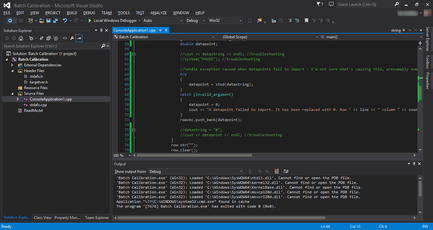
Visual Studio includes the following components that should essentially be part of your development environment. Should you choose to set up a text editor environment, you will need to find a way to include these components independently.
The Compiler or Interpreter
A compiler or interpreter is used to convert code into machine-readable instructions or execute it directly. By design, the compiler is included as an enhanced custom feature inside the Common Language Runtime (CLR) and is included in the environment.
The Debugger
A debugger allows you to step through your .NET code, set code breakpoints, and inspect variables to identify and fix issues (bugs) in software. Visual Studio has a native debugger tailor-made for .NET applications. It is the recommended debugger although you can use third-party debuggers as well.
Build and Automation Tools
You need to build automation tools to automate repetitive tasks, such as compiling code, running tests, and deploying applications. For .NET development, you have a wide variety of tools for this purpose such as NuGet, Visual Studio, Jenkins, MSBuild, and Azure DevOps.
Version Control System (VCS)
A VCS like Git can be integrated into your .NET development environment to track changes in your code, collaborate with others, and manage different versions of the software.
Project Management and Issue Tracking Tools
Some organizations use tools and features for managing tasks, tracking issues, and organizing development projects. These vary from one organization to the other and are based on personal preference but the most common are Trello, Asana, Jira, Slack, and Notion.
Libraries and Frameworks
Pre-installed libraries and frameworks specific to .NET simplify development tasks and provide access to common functionalities. These libraries are included as part of the framework package inside Visual Studio but others need to be installed manually.
Documentation and Help Resources
Access to documentation, tutorials, and online resources within your dev environment can help you learn and troubleshoot issues more efficiently as you develop your first .NET applications.
Testing and Quality Assurance Tools
You need tools for unit testing, code analysis, and profiling in your dev environment to ensure the quality and performance of your code.
Deployment Tools
Visual Studio is a fully-fledged dev environment so it offers features for deploying applications to different platforms or servers directly from the environment.
Customization Options
You can, of course, customize your development environment by adding or removing plugins, themes, and configurations to your preferences and project requirements.
How to Install and Configure Visual Studio For Custom .NET Development
Below is the step-by-step process for installing and configuring Visual Studio and Visual Studio Code for .NET development. You can choose either of these development environments based on your preferences and project requirements.
Visual Studio Installation and Configuration Instructions
Download Visual Studio
Open your web browser and navigate to the Visual Studio download page on the official Microsoft website.
Click on the “Download Free Visual Studio” button.
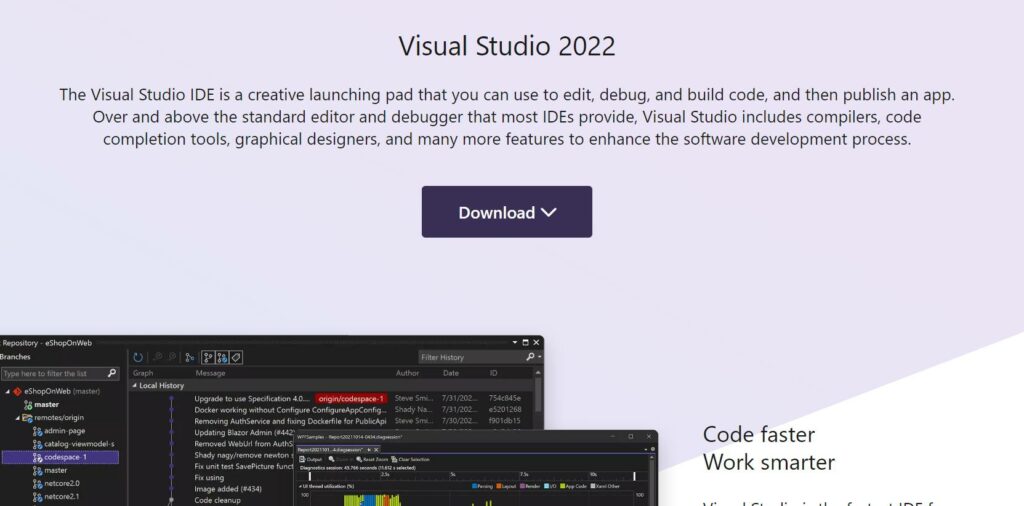
Choose the edition of Visual Studio you want (e.g., Visual Studio Community, Visual Studio Professional) and click the “Download” button.
Run the Installer:
Once the installer is downloaded, run the executable file.
The installer will guide you through the setup process. Follow the on-screen instructions.
Select the workload “Desktop development with .NET” during installation to ensure you have the necessary .NET development tools.
Installation Options:
You can customize the installation by selecting additional components and workloads based on your needs.
Review and confirm the installation settings, then click the “Install” button.
Wait for Installation:
The installer will download and install the selected components. This process may take some time.
Launch Visual Studio
Once the installation is complete, you can launch Visual Studio from the Start menu or desktop shortcut.
Sign in or Create a Microsoft Account
Sign in with your Microsoft account or create a new one to access additional features and services.
Choose Development Environment Settings
Visual Studio will prompt you to choose your development environment settings. You can select a default setting or customize it according to your preferences.
Start .NET Development
Visual Studio is now set up for .NET development. You can create new projects, open existing ones, and start coding.
Visual Studio Code (VS Code):
Download VS Code
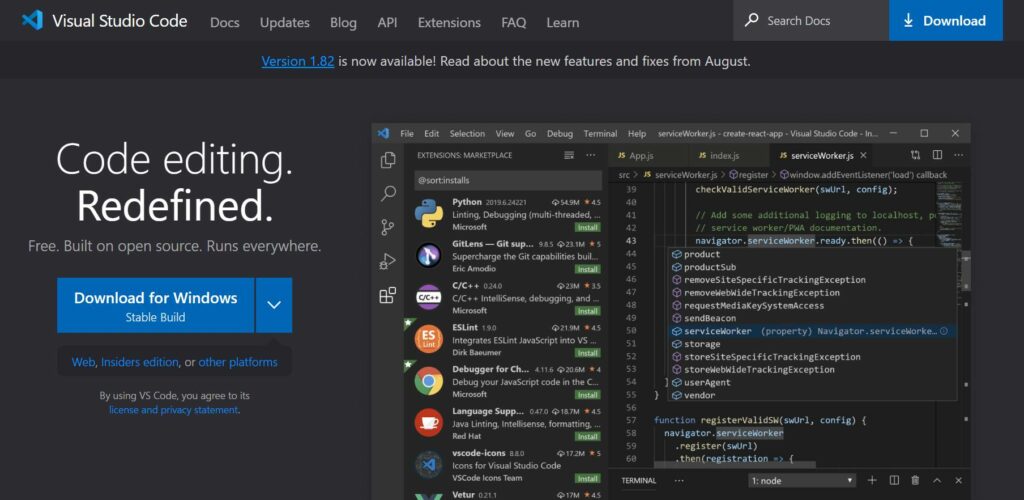
Open your web browser and navigate to the Visual Studio Code download page
Click on the “Download for Windows” (or your operating system) button.
Run the Installer:
Run the downloaded executable file to start the installation.
Install VS Code:
Follow the on-screen instructions to install Visual Studio Code. You can choose the installation location and create desktop shortcuts as needed.
Open VS Code
After installation, launch Visual Studio Code
Install Extensions
Visual Studio Code is highly extensible. To enable .NET development, you’ll need to install the C# extension.
Click on the Extensions icon on the left sidebar, search for “C#” in the marketplace, and click “Install” for the official C# extension.
Install .NET SDK
To build and run .NET applications, you need the .NET SDK. Download and install it from the official .NET website
Open a .NET Project
You can now open an existing .NET project or create a new one by using the integrated terminal and running dotnet new commands.
Start Custom .NET Development:
VS Code is now configured for .NET development. You can create, edit, build, and debug .NET applications using this lightweight and powerful code editor.
The advantages of using .NET Core for modern development
Cross-Platform Compatibility
.NET Core allows you to build applications that run on Windows, Linux, and macOS, providing flexibility in choosing your target environment.
High Performance
.NET is designed for optimal performance and scalability, making it suitable for high-demand and cloud-native applications.
Modular and Lightweight
.NET Core is more modular than the traditional .NET Framework, allowing you to include only the libraries your application needs, reducing its footprint.
Open Source
It’s open-source, fostering a vibrant community and allowing you to contribute to its development and access a wealth of open-source libraries and tools.
Modern Language Features
.NET Core supports modern C# language features and standards, enhancing code readability and maintainability.
Containerization
It’s well-suited for containerization with technologies like Docker, simplifying deployment and scalability.
Unified Platform
.NET Core has evolved into .NET 5 and .NET 6, providing a unified platform that combines the best features of .NET Core and .NET Framework for a seamless development experience.
Cloud Integration
.NET Core integrates smoothly with cloud platforms like Azure and AWS, facilitating cloud-based application development and hosting.
Regular Updates
Microsoft releases regular updates and security patches, ensuring your applications remain up-to-date and secure.
Compatibility with Existing Code
Tools like .NET Standard and Portability Analyzer help migrate existing .NET Framework code to .NET Core, preserving your investments.
Essentially, choosing .NET Core allows you to harness its modern features to build modern, cross-platform, and high-performance applications that meet the demands of today’s software development landscape.
Developing Features and Functionality
The following are things to consider as you start developing .NET web applications and applications in general:
User Authentication and Authorization
Think about implementing user authentication is crucial to secure your web application. Users should be able to create accounts, log in, and access features based on their roles and permissions. Popular authentication methods include username/password, OAuth, and JWT (JSON Web Tokens).
Data Storage and Databases
Choose a database system to store and manage your application’s data. Common options include relational databases like MS SQL Server and PostgreSQL, or NoSQL databases like MongoDB and Redis. You’ll need to design database schemas and perform CRUD (Create, Read, Update, Delete) operations.
APIs (Application Programming Interfaces)
APIs allow your web application to interact with external services, data sources, and third-party applications. Designing and implementing APIs, whether RESTful or GraphQL, is needed to enable data exchange and integrations.
Front-End Development
Develop the user interface (UI) of your web application using technologies like HTML, CSS, and .NET web frameworks such as Razor pages while ensuring responsive design for various devices and browsers.
Server-Side Logic
Implement server-side logic to handle user requests, process data, and perform business operations. Use C# inside .NET Core to build your application’s back-end.
Session Management
Manage user sessions to maintain stateful interactions, store user-specific data, and provide personalized experiences. You can also consider using technologies like cookies or JWT tokens for session management.
Data Validation and Security
Implement data validation to prevent security vulnerabilities like SQL injection and cross-site scripting (XSS). Use security best practices such as input validation, encryption, and HTTPS to protect user data.
Scalability and Performance
Design your application to scale horizontally and handle increased traffic. Utilize caching, load balancing, and database optimization techniques to improve performance.
Error Handling and Logging
As you code your applications, ensure you implement error-handling mechanisms to gracefully handle exceptions and provide meaningful error messages to users. Set up logging to monitor and troubleshoot application issues.
Testing and Quality Assurance
This involves conducting thorough testing, including unit testing, integration testing, and user acceptance testing, to ensure your application functions correctly and meets user expectations.
Deployment and Hosting
You can choose a hosting platform or cloud provider (e.g., AWS, Azure, Heroku) to deploy your .NET web application. Configure deployment pipelines and continuous integration/continuous deployment (CI/CD) workflows for efficient updates.
Monitoring and Analytics
Think about implementing monitoring tools to track application performance, user behavior, and error rates. As part of your continued refinement analyze data to make informed decisions for improvements and optimizations.
Accessibility
Ensure that your web application is accessible to users with disabilities by following accessibility standards such as WCAG (Web Content Accessibility Guidelines).
Conclusion
Custom .NET development is a multifaceted and diverse vocation that can lead to a rewarding career. With the basics out of the way, we shall cover more important topics in the next article on this series including deployment and hosting options, .NET application optimization, security considerations and so much more. Bookmark this web series for these and more topics to help jumpstart your career as a .NET developer!
Image Credit:
- Image by Freepik
- By Visual studio 2013 produced by Microsoft. Computer code shown within VS 2013 window produced by me (GoddersUK) – Screenshot produced by me (GoddersUK)., Fair use, Link
- https://code.visualstudio.com/
- https://visualstudio.microsoft.com/